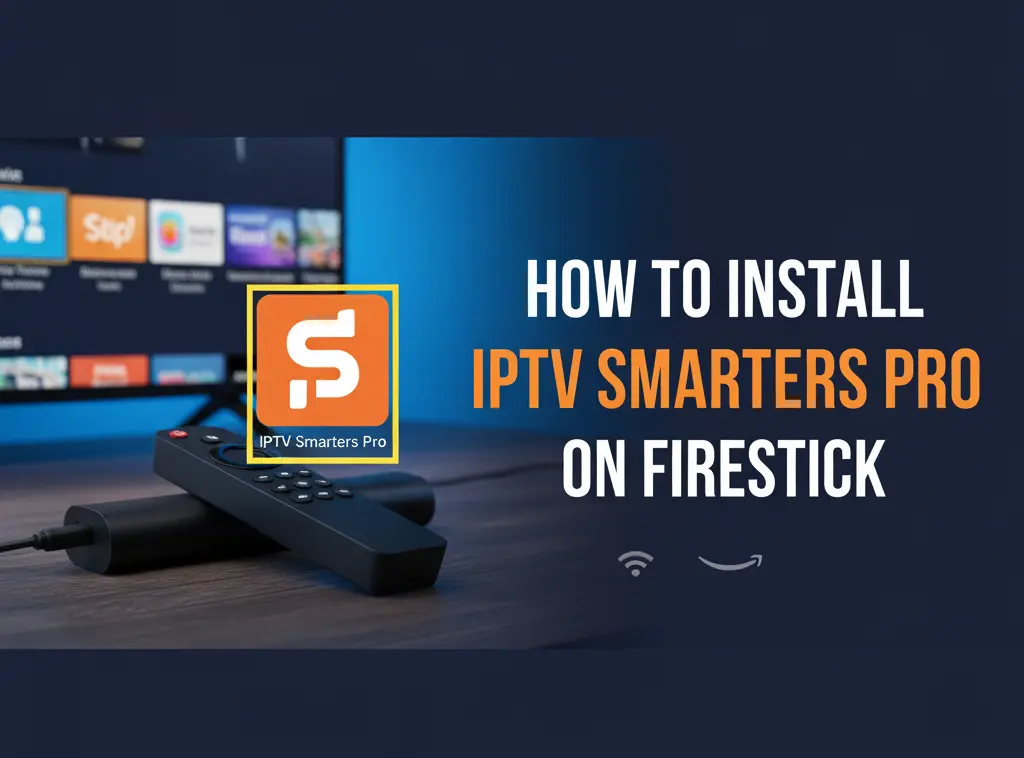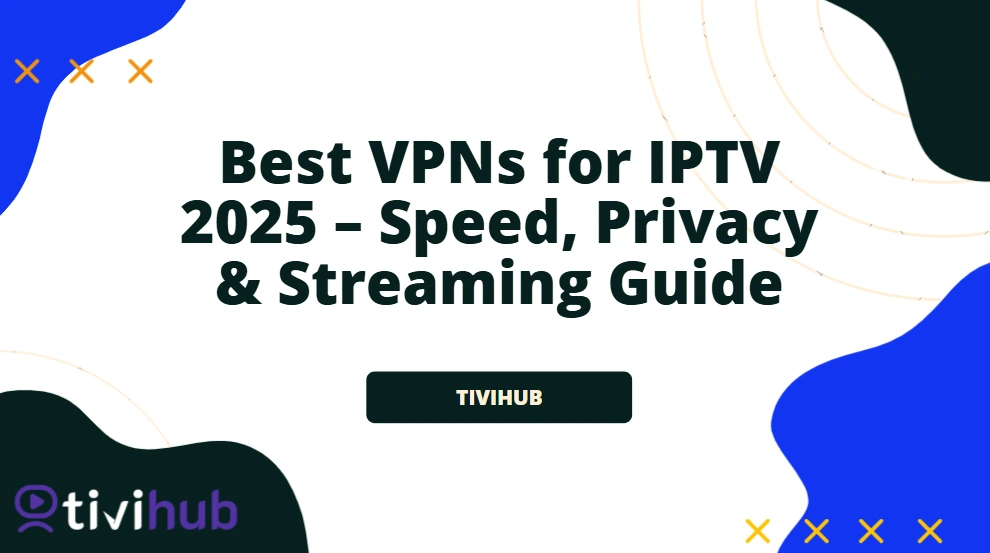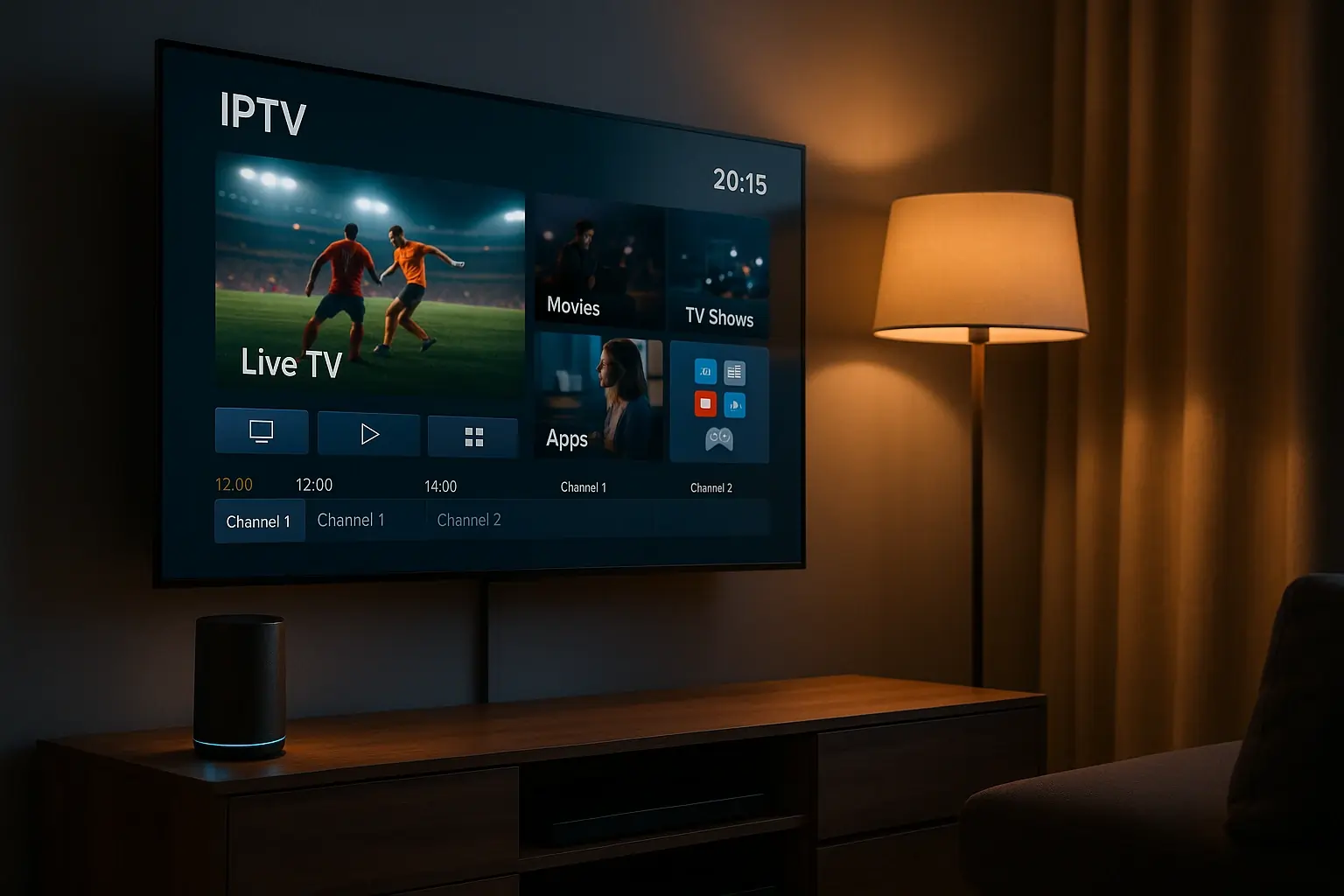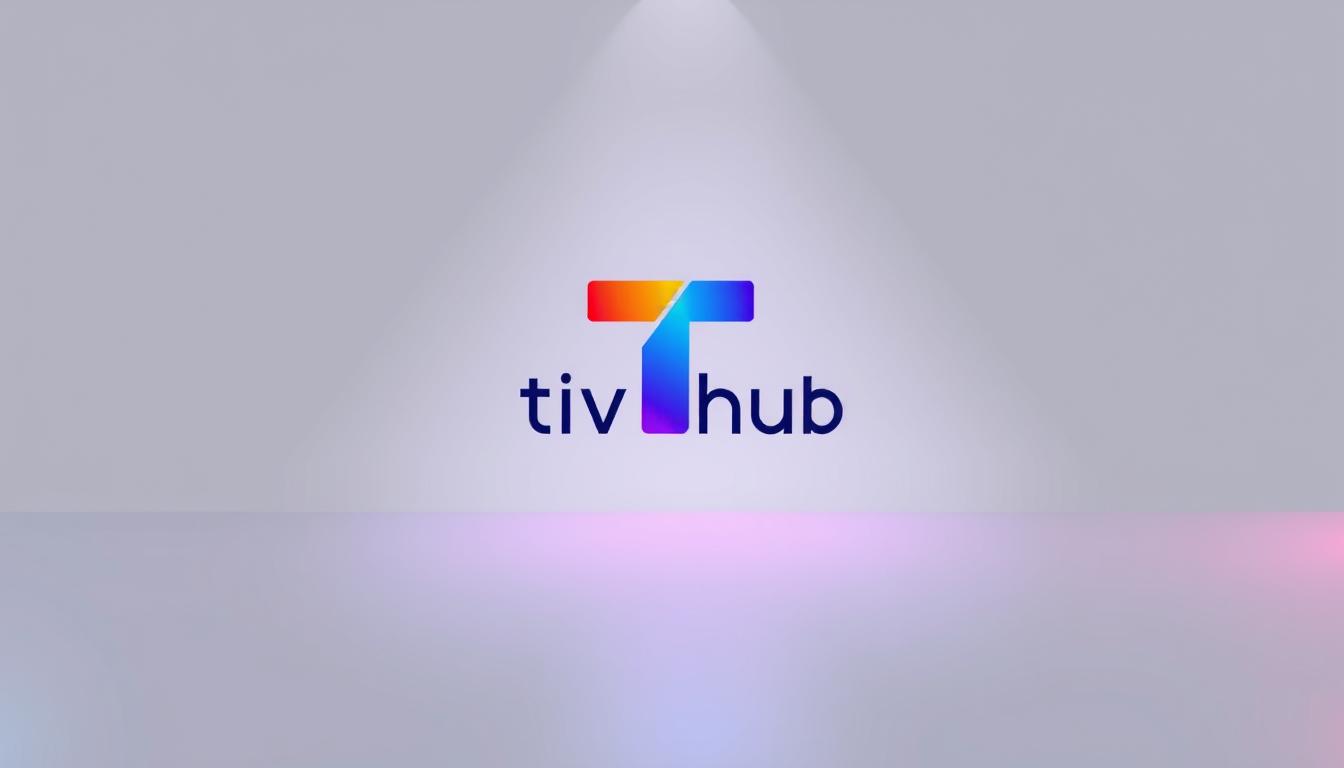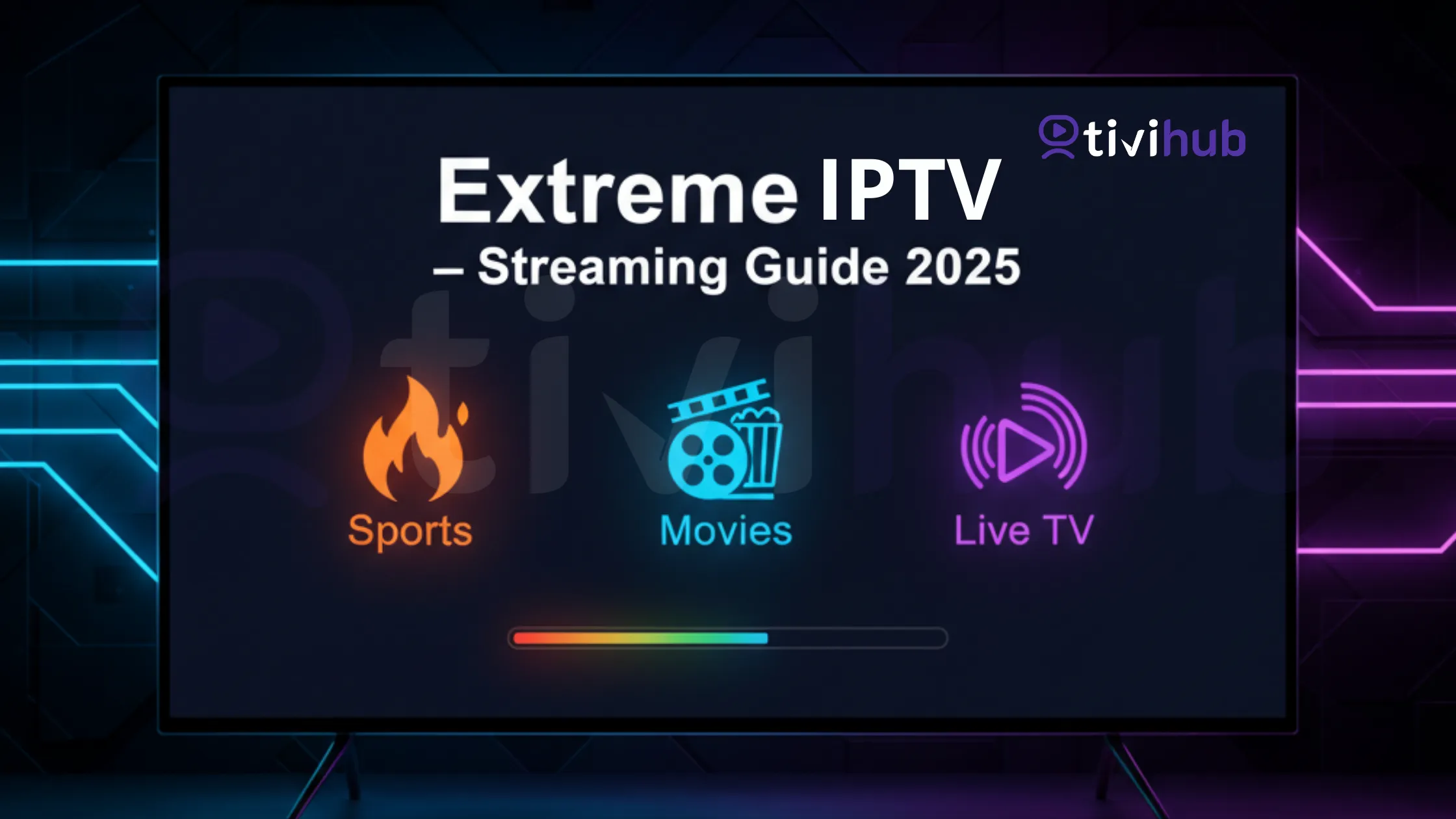Are you looking to set up your IPTV device but don’t know where to start? You’re in the right place. This guide will help you set up your IPTV Mag250, Mag254, or Mag256 device.
IPTV Mag devices offer a wide range of channels and on-demand content. They are a popular choice for cord-cutters. With this beginner’s guide, you’ll learn how to configure your device. You’ll also learn how to access your favorite channels and enjoy a seamless viewing experience.
Whether you’re new to IPTV or just need a refresher, this guide will cover the essential steps. You’ll get your IPTV Mag device up and running in no time.
Understanding Your IPTV Mag Device
To enjoy your IPTV fully, knowing your IPTV Mag device is key. It brings TV channels and on-demand content to your TV. But it does more than just show content.
What is an IPTV Mag Box?
An IPTV Mag box connects your TV to the internet. It lets you access IPTV services. It’s like a mini-computer that plays IPTV streams.
Differences Between Mag250, Mag254, and Mag256 Models
The Mag250, Mag254, and Mag256 are different IPTV Mag boxes. They vary in processing power, memory, and features. Features like Wi-Fi and video resolution differ too.
Key Features and Capabilities
Your IPTV Mag device has many features. It supports high-definition video and electronic program guides. It may even have DVR capabilities. Knowing these can enhance your IPTV subscription experience.
Preparing for IPTV Mag Setup
To set up IPTV Mag smoothly, preparation is essential. You need the right equipment, a valid IPTV subscription, and a stable network connection.
Required Equipment and Accessories
You’ll need your IPTV Mag device, a power cord, an HDMI cable, and a remote control. Make sure all cables are in good shape to avoid connection problems. Some IPTV Mag models might also need an Ethernet cable or Wi-Fi.
Obtaining an IPTV Subscription
To enjoy IPTV, get a subscription from a trusted provider like TiviHub. Pick a plan that fits your viewing habits and get your login details.
Optimal Network Requirements
A strong internet connection is crucial for a great IPTV experience. Your network should be at least 10 Mbps for SD channels and 25 Mbps for HD channels. Using a wired Ethernet connection can improve stability.
| Channel Type | Minimum Internet Speed |
|---|---|
| SD Channels | 10 Mbps |
| HD Channels | 25 Mbps |
Step-by-Step IPTV Mag Setup Process
Setting up your IPTV Mag device is easy with our guide. You’ll enjoy your favorite TV channels and content quickly.
Physical Connection and Initial Power-Up
First, connect your IPTV Mag to your TV and power it on. Make sure you have all needed cables, like an HDMI for your TV and a power cord. Connect it to your TV, plug in the power, and turn your TV to the right HDMI input.
Network Configuration (Wired vs. Wireless)
Next, set up your network. You can use a wired Ethernet or wireless Wi-Fi. Wired is better for a stable connection. Go to your device’s settings, pick network, and follow the instructions to finish.
Portal URL Configuration
Then, set up the portal URL. This URL comes from your IPTV provider. Go to your device’s portal settings, enter the URL, and save it. This is key for getting to your IPTV content.
Activating Your IPTV Subscription
To activate your IPTV subscription, enter your details. You’ll need a username, password, or activation code from your provider, like TiviHub.
Entering MAC Address
Sometimes, you must enter your device’s MAC address for activation. Find it in your device’s settings and enter it as your provider tells you.
Troubleshooting Common Setup Issues
If setup problems arise, check your user manual or contact customer support. Issues like network problems or wrong portal URLs are common.
Conclusion
Now that you’ve set up your IPTV Mag, you’re all set to watch your favorite TV shows and movies. Your device, like the Mag250, Mag254, or Mag256, is ready to give you a smooth viewing experience.
To keep things running smoothly, check for firmware updates often. Also, make sure your network settings are correct. If problems arise, use the troubleshooting guide or reach out to your IPTV service provider for help.
With your IPTV Mag device working, you can dive into a world of channels, catch up on your favorite shows, and enjoy lots of entertainment. Make the most of your IPTV subscription and enjoy a viewing experience tailored just for you.