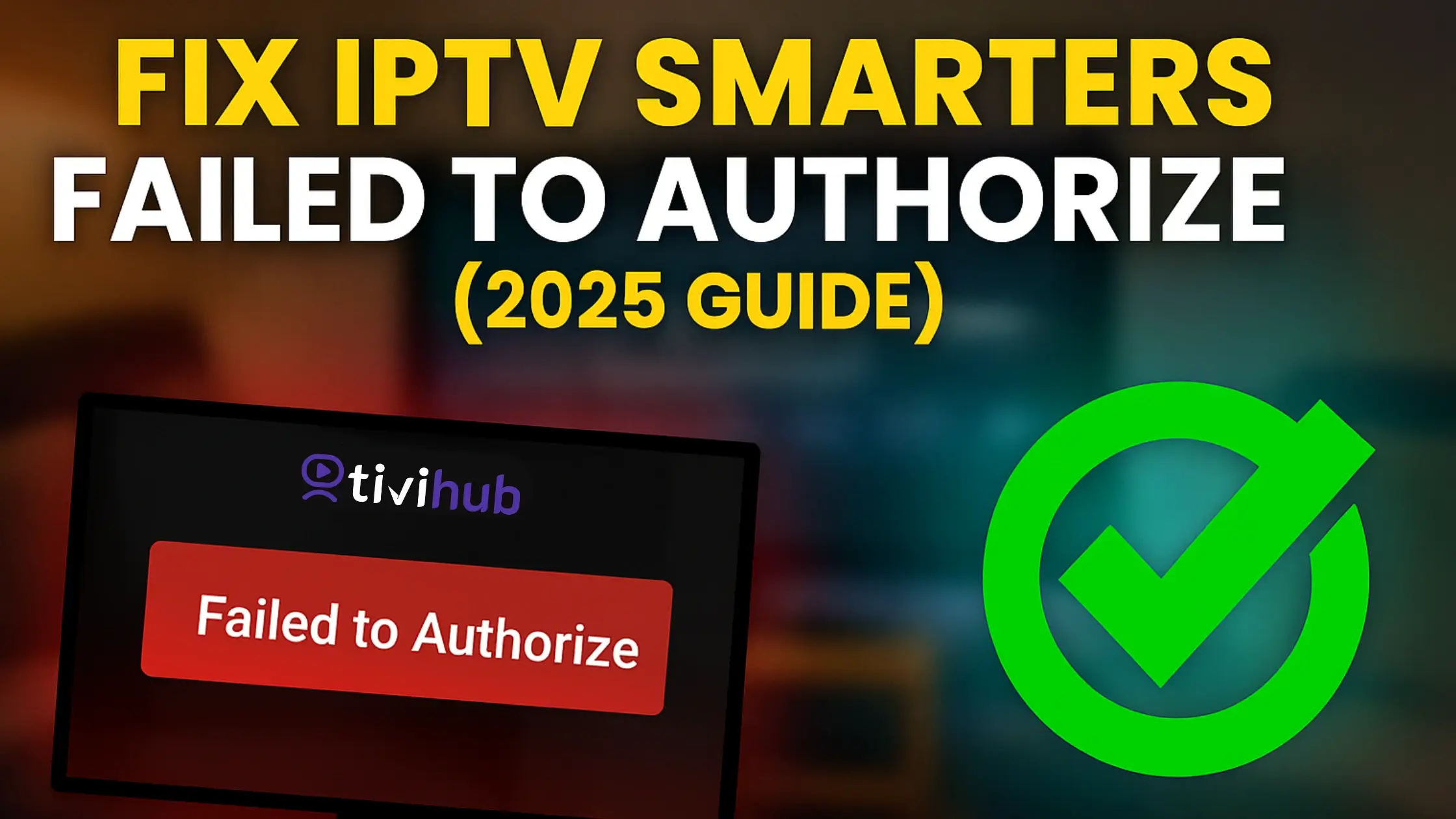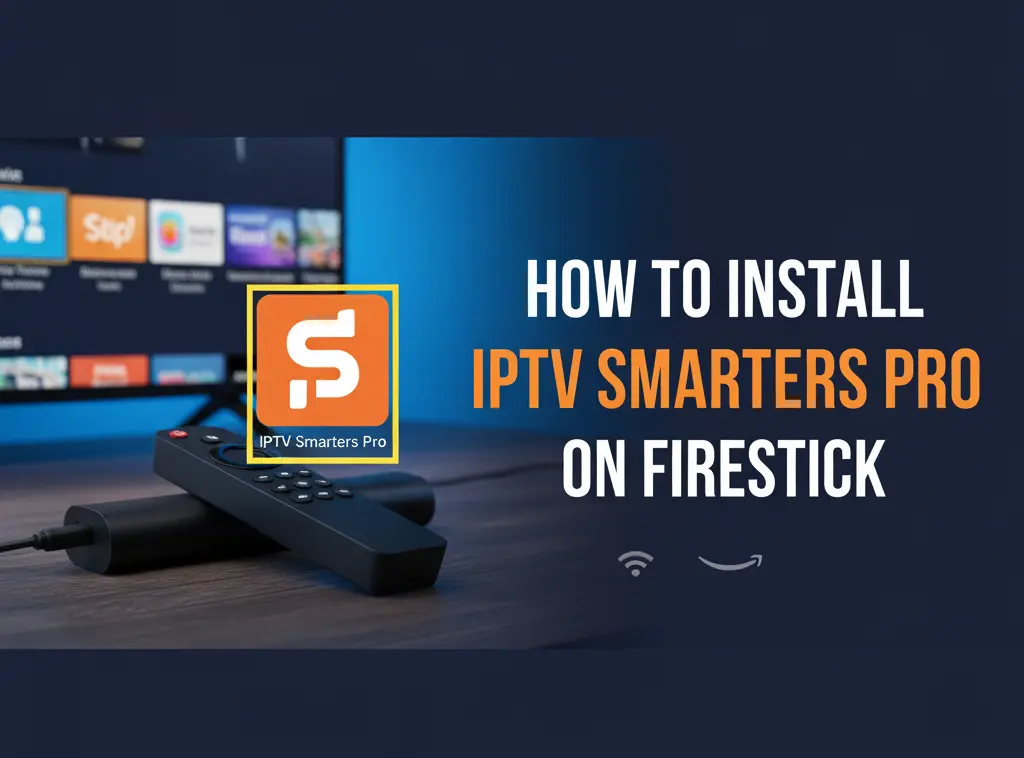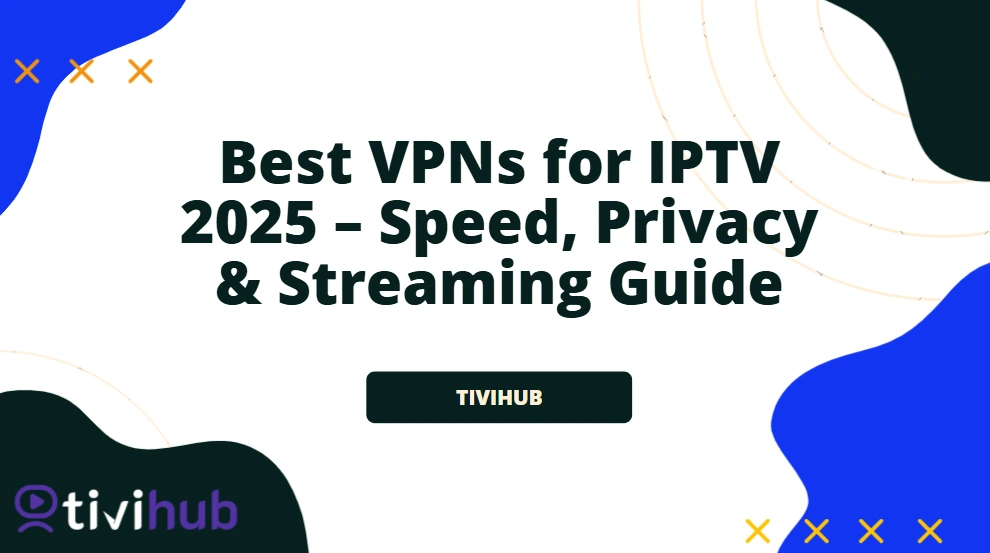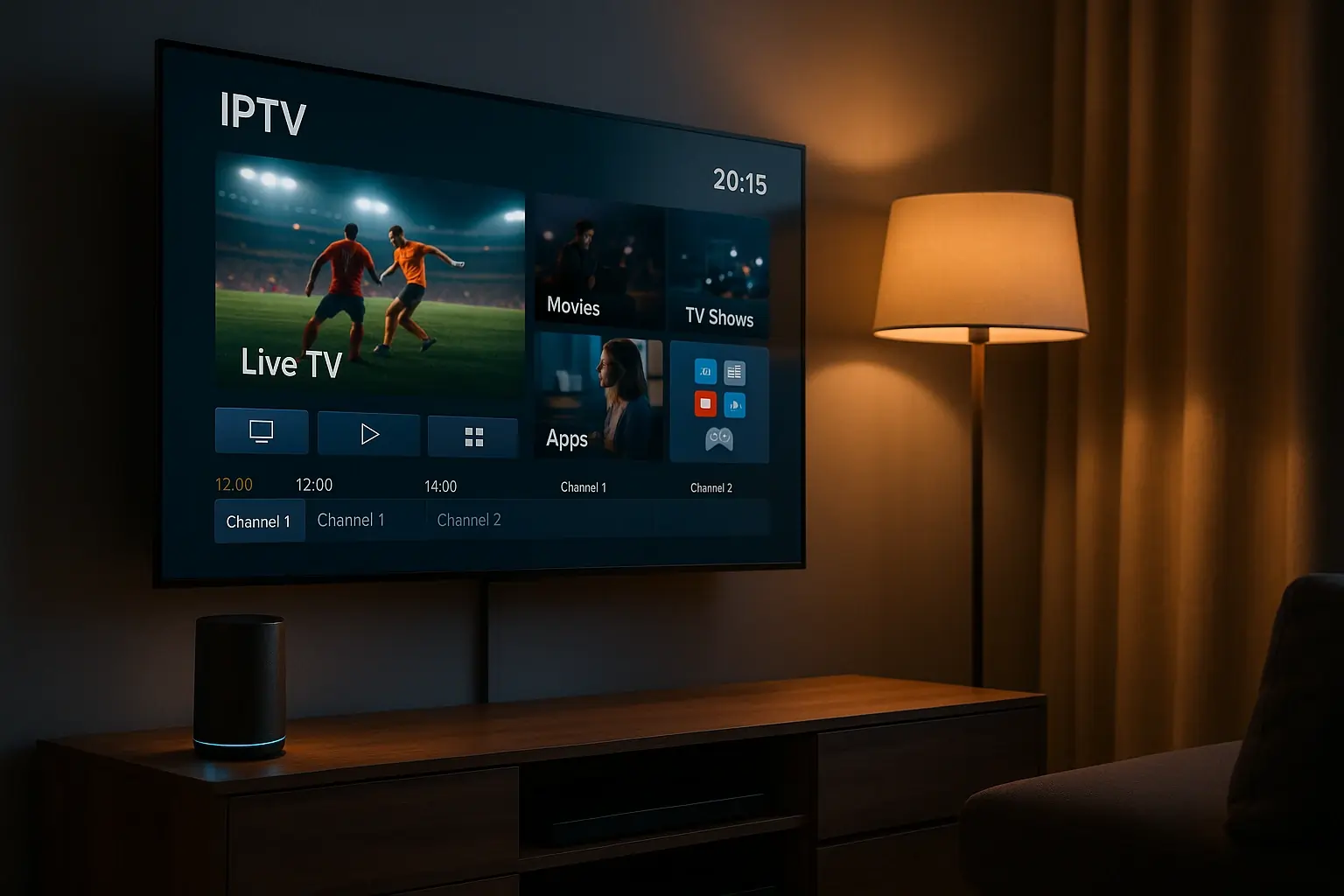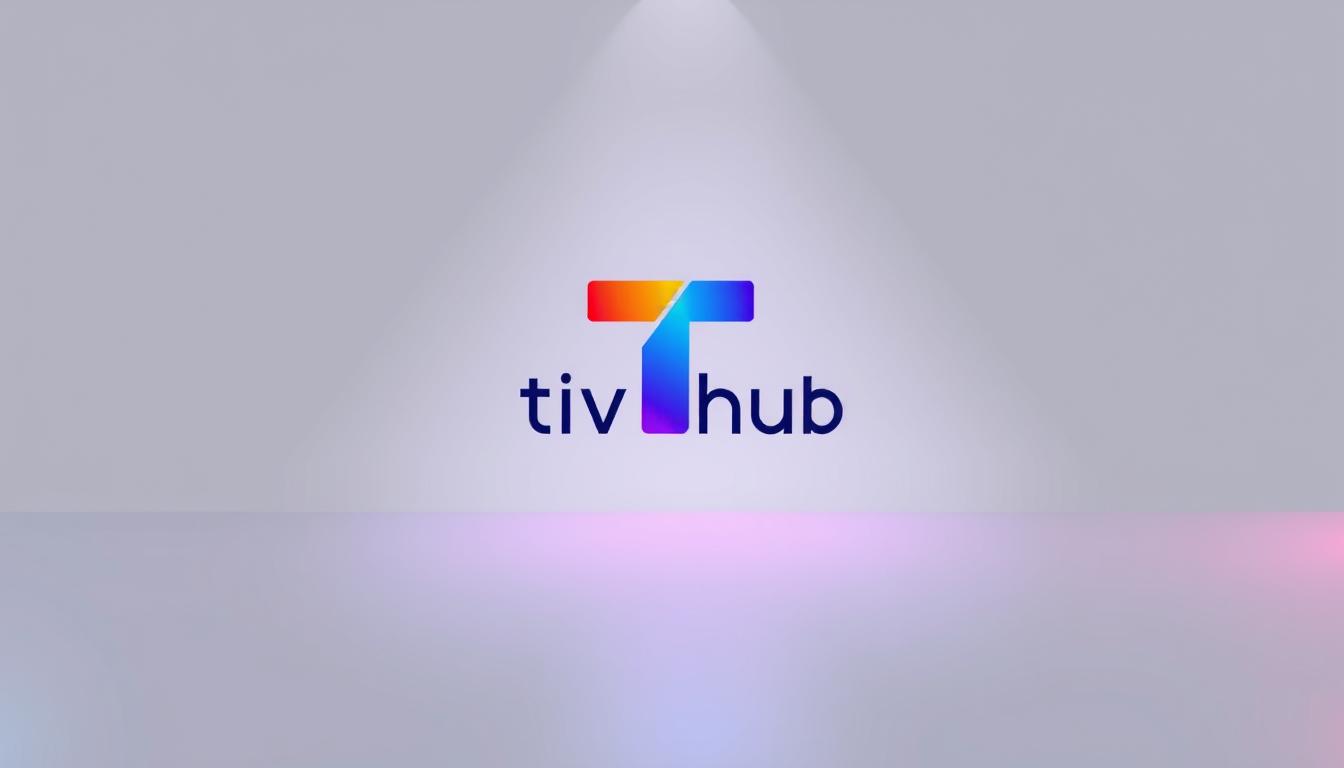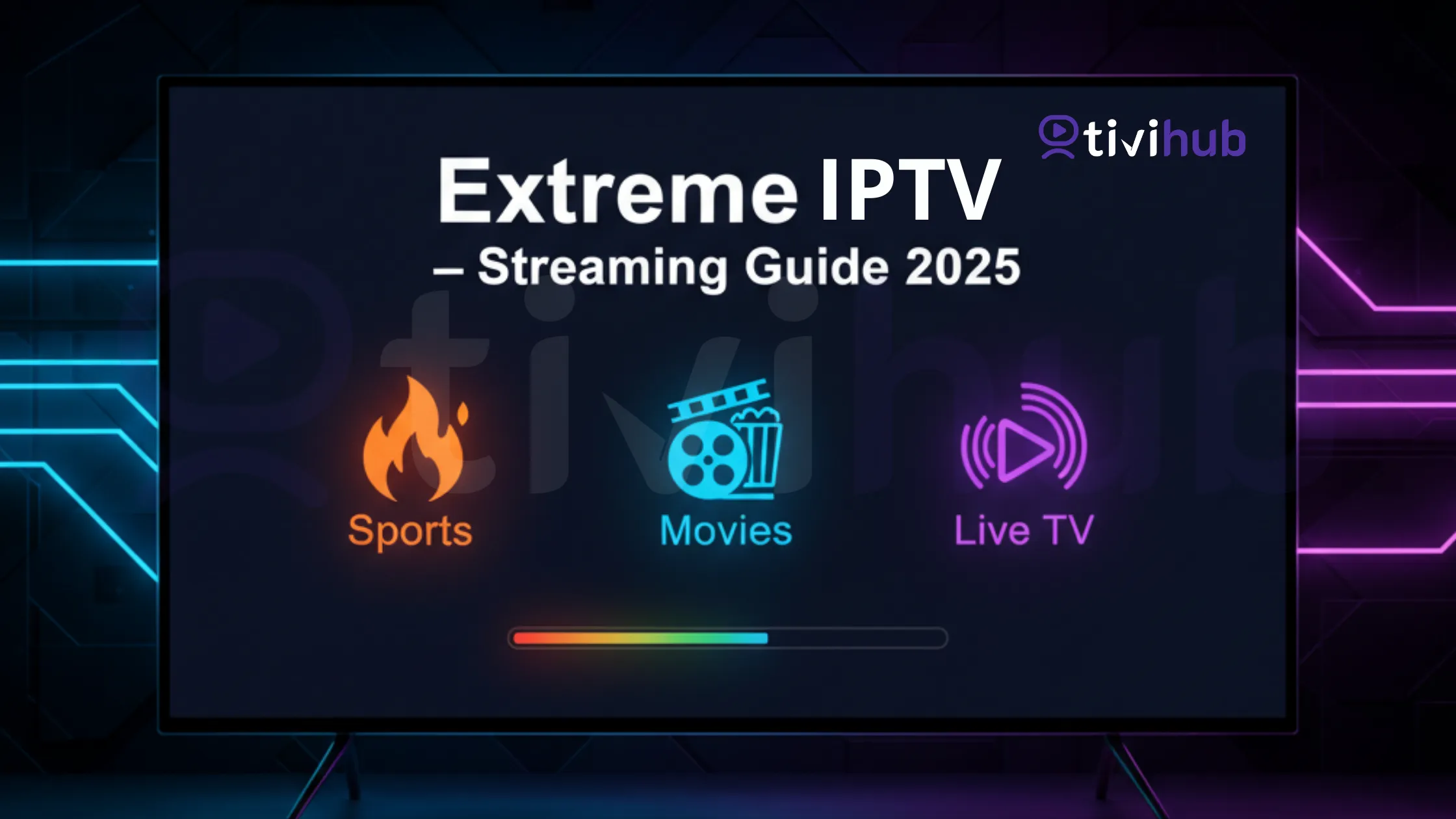Seeing the “IPTV Smarters Failed to Authorize” error in IPTV Smarters can be frustrating. This step-by-step guide explains why the error happens, how to fix it on Firestick, Android, iOS, and Smart TVs, and how to prevent it in the future. If you want a stable experience, Tivihub is here as your trusted premium IPTV provider.
What Does “Failed to Authorize” Mean on IPTV Smarters?
The “Failed to Authorize” error appears when IPTV Smarters cannot validate your login credentials with your IPTV provider’s server. Simply put, the app tries to confirm your account, but the server rejects or doesn’t respond.
How IPTV Smarters Connects
-
Uses M3U link or Xtream Codes (username/password + URL)
-
Contacts provider’s server for authorization
-
If details don’t match or the server fails → error appears
Main Causes of IPTV Smarters Failed to Authorize
-
Wrong Login Details – Even a small typo in your username, password, or M3U link can block access.
-
Expired Subscription – If your IPTV plan expired, authorization fails.
-
ISP Blocking or VPN Issues – Some ISPs block IPTV traffic. A VPN helps, but misconfigured VPNs can cause the same error.
-
Outdated IPTV Smarters App – Old versions may not sync with servers.
-
Provider Server Downtime – If your IPTV provider’s server is overloaded or offline, login will fail.
Step-by-Step Fixes for IPTV Smarters Failed to Authorize
1. Recheck Login Details
-
Carefully copy/paste your credentials.
-
Avoid extra spaces or symbols.
2. Confirm Subscription Status
-
Log into your provider’s portal or ask support if your subscription is active.
3. Restart / Reinstall the App
-
Firestick/Android: clear cache + reinstall.
-
iOS/Smart TVs: delete & reinstall the app.
4. Update IPTV Smarters
-
Always download the latest version from the official IPTV Smarters site.
5. Test with a VPN
-
If your ISP blocks IPTV, enable a VPN.
-
Choose a high-speed server location.
6. Contact Your IPTV Provider
If all else fails, the issue is server-side. Reach out for support.
Fixes by Device Type
-
Firestick: Clear cache (Settings → Applications → Manage Installed Apps → IPTV Smarters).
-
Android TV & Phones: Clear app data, reinstall APK.
-
iOS: Delete & reinstall from App Store.
-
Smart TVs: Reinstall IPTV Smarters, or try alternative players.
Preventing IPTV Smarters Authorization Errors
-
Use Tivihub, a Premium IPTV Provider → A stable server ensures minimal errors. Buy IPTV subscription.
-
Keep IPTV Smarters Updated → Avoid old bugs.
-
Use Stable Internet + VPN → Consistent speed prevents interruptions.
Alternatives to IPTV Smarters
If IPTV Smarters keeps failing, try:
-
Tivimate – best for Android TV
-
IBO Pro Player – works smoothly on Firestick
-
Other IPTV apps depending on device compatibility
📌 FAQ
Q1: Why does IPTV Smarters show “Failed to Authorize”?
A: This happens when the app cannot verify your login with your IPTV provider’s server. It’s usually caused by wrong credentials, expired subscription, or a temporary server issue.
Q2: How do I fix IPTV Smarters Failed to Authorize on Firestick?
A: Clear cache and data, reinstall the l=atest IPTV Smarters app, re-enter your login details carefully, and test with a VPN if your ISP is blocking IPTV.
Q3: Do I need a VPN to fix IPTV authorization errors?
A: Not always. A VPN helps if your internet provider blocks IPTV connections, but if your subscription is expired or credentials are wrong, a VPN won’t solve it.
Q4: What’s the best way to prevent IPTV Smarters errors?
A: Use a premium IPTV provider, keep your app updated, and ensure your internet connection is stable for smoother streaming.
Final Thoughts & Next Steps
The “IPTV Smarters Failed to Authorize” error on IPTV Smarters is common but easily fixed by checking credentials, updating the app, and ensuring your subscription is active. In many cases, switching to a reliable provider solves the issue completely.
👉 Get uninterrupted streaming today with Tivihub – the best IPTV service. Enjoy a smooth, premium IPTV experience with zero hassle.